How to make your boss happy
Posted: 2023-11-05

By speeding up that boring reconciliation with Excel.
A very frequent activity in any business is checking if an invoice, order list or any other data sets are correct. This is one of our obsessions here at Process IQ and we do this very frequently. One way to do it is to manually go through each item and check whether they match. The other way is to use a bit of automation. Excel is perfect if dataset is relatively small and the task is ad-hoc. In this post we are going to talk about two-way reconciliation. Unlike an SQL database where such two-way rec is called full outer join, the Excel doesn’t have a native function therefore we will use what’s available. As usual, Excel worksheet is here.
The setup
We are going to compare two systems PRODUCTION and UAT if generated invoices are matching. Here’s the example datasets, which is only few rows for the sake of simplicity.
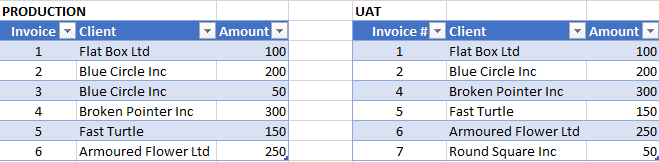
This is a very small datasets and we can see that invoice 3 is missing in UAT. Additionally, UAT has invoice 7 which is not present in PRODUCTION system.
So, here’s the trick - we’re going to use Pivot table. Let’s combine these two tables to make one big table with additional attribute where the data is coming from. The PRODUCTION amounts will have to be negated which are in column AmountNew
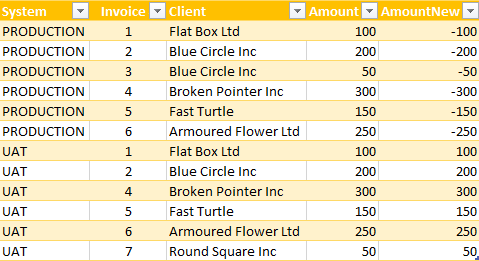
Once the data is combined, we can then run a Pivot table with Data being Sum of AmountNew and Rows mapped to Client column. Here’s how it looks like
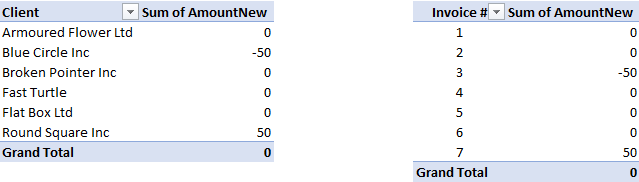
We can clearly see that invoices from Blue Circle and Round Square have differences between two systems in questions. Additionally, second pivot reconcilies invoices by id.
Finally Excel pivot table has a nice feature to drill into cell content. Clicking on Blue Circle will show composition of data from two systems.
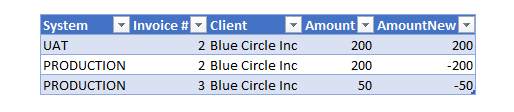
Photo by Cookie the Pom on Unsplash